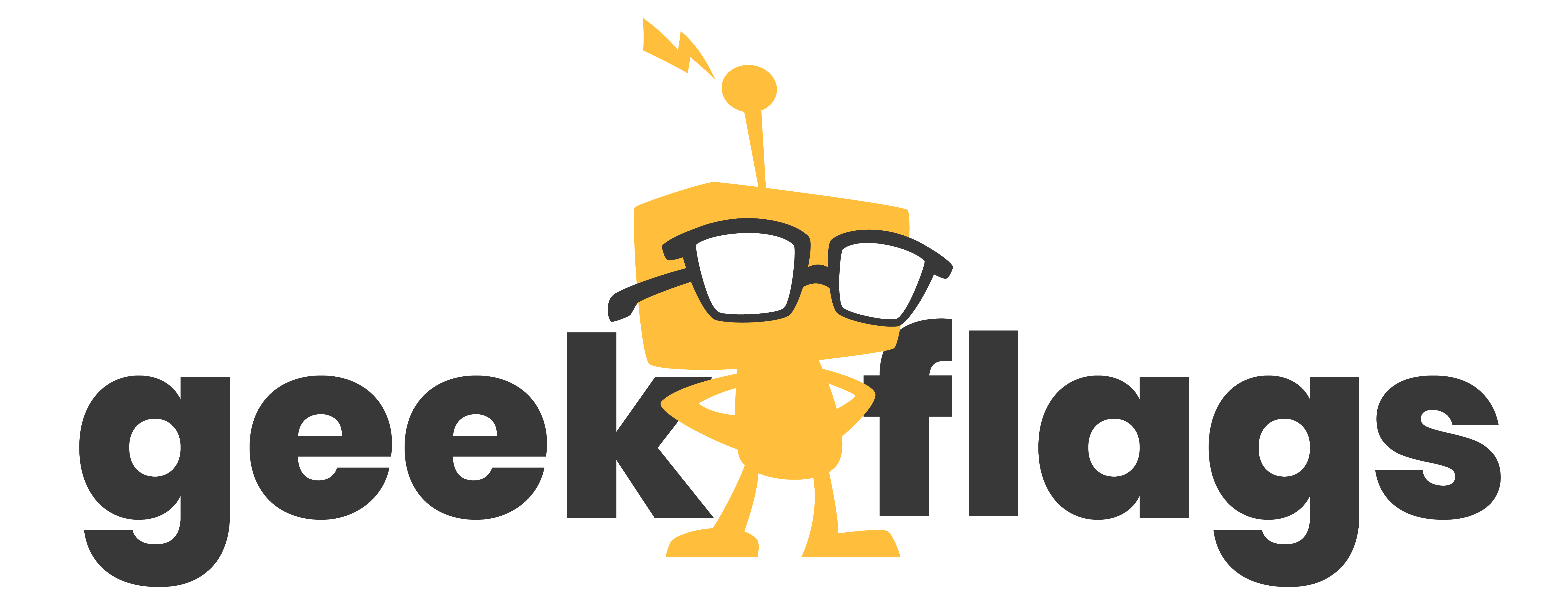Crafting Visuals That Pop: Captivate and Convert Audiences with Irresistible Artwork
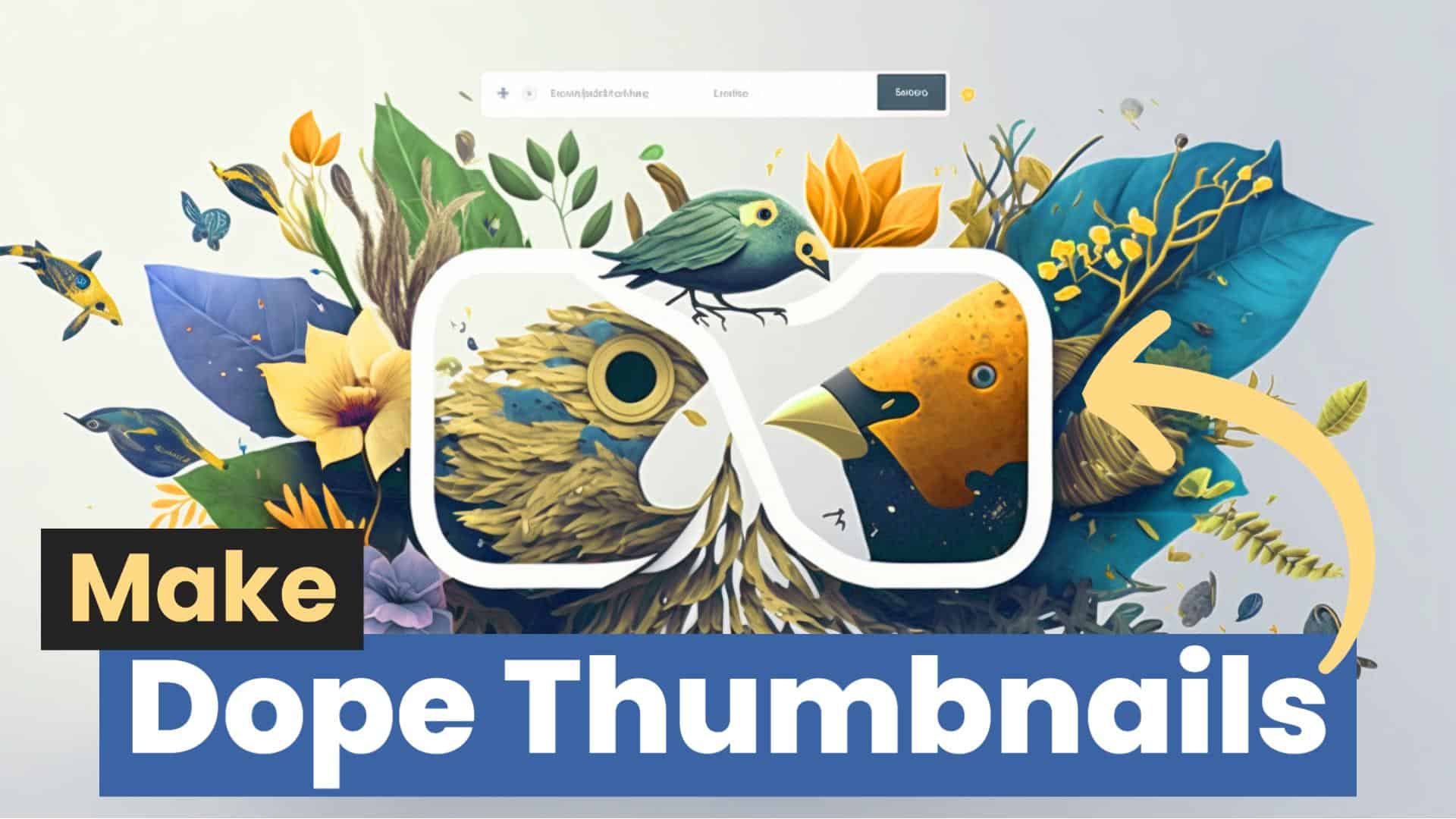
You’ve heard the old saying:
A picture is worth a thousand words.
But nowadays, it’s more accurate to say that a well-crafted thumbnail image is worth a thousand clicks!
You see… Most people judge books by their cover…
Which means they’ll also judge your content by your artwork and thumbnails.
But…
The problem is, you’re not a designer.
You know what you want your artwork to look like (at least some of the time)…
But you don’t have the skillset to make it happen.
You don’t know what tools to use to craft beautiful artwork easily.
You lack the “designer’s eye” needed to bring your ideas to life in an aesthetically pleasing way!
And, not only do you lack the skillset, but even if you did it — would take up way too much of your time.
You’re already stretched thin as it is!
I know this is true because I know sooo many in the past who’ve struggled with this (and ultimately failed)…
For example…
I recently received this message from a subscriber…
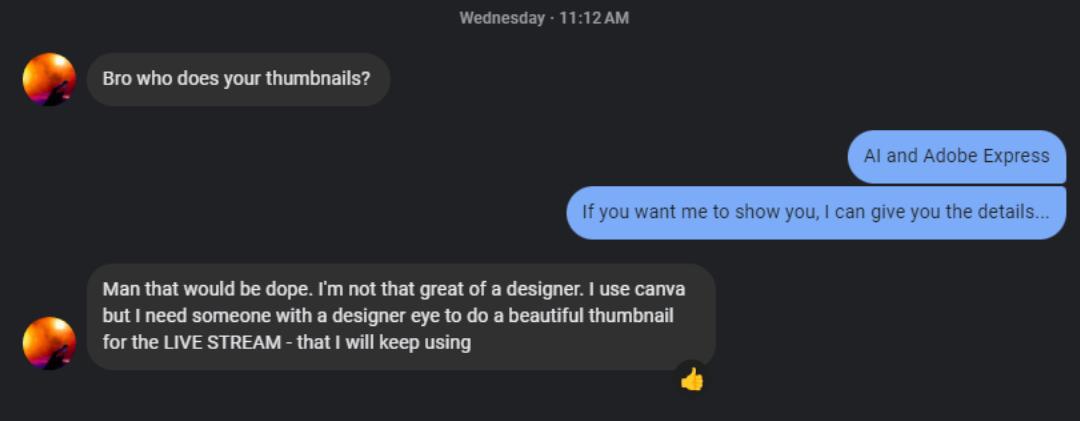
.
.
This guide is the step-by-step instructions I gave him…
In this guide, I’ll show you how I personally take my thumbnail ideas and turn them into visuals that will capture attention and convert viewers into customers.
With the right thumbnails and artwork, you can create irresistible artwork that will have people coming back for more.
So without further ado, let’s get started!
Let’s pretend you’re creating artwork for a YouTube video:
“How to DOMINATE Google in 2023 – A SEO Guide for NON-Techies!”
You’re going to accomplish this quickly and easily with 3 steps:
Step 1. Make your brand “template-ready”
Step 2. Customize Templates for your needs
Step 3. Get Key Images for Your Artwork
Let’s go…
⚡Step 1. Make your brand “template-ready”
You’ve probably already tried to use templates — and failed.
The problem is you probably didn’t have an easy way to apply your brand — fonts, colors, icons — to the template.
Instead of the usual method of finding a template and trying to make it fit your brand, we’re going to do the reverse…
We’re going to make your brand “template-ready”…
Here’s how to do it:
1. First you’ll need an Adobe Express account.
Adobe Express is a free tool that allows you to create custom artwork with your own logos, fonts, colors and icons.
Best of all, Adobe Express is:
- Free use forever
- No credit card required
- Thousands of free ready-to-go templates
2. Once you’ve created an account, you’ll need to “Create a Brand”
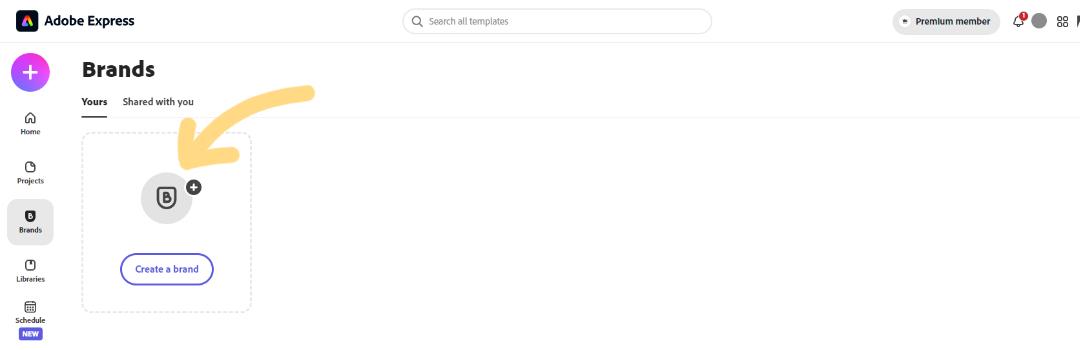
This is where you’ll give Adobe Express your brand logos, colors and fonts.
This step is crucial and solves the key issue most content creators and business owners struggle with the most.
(You’ll see exactly why in the Step 2)
You can even let Adobe Express know what colors to use in light and dark scenarios.
Once you’ve created your brand, it should look something like this:
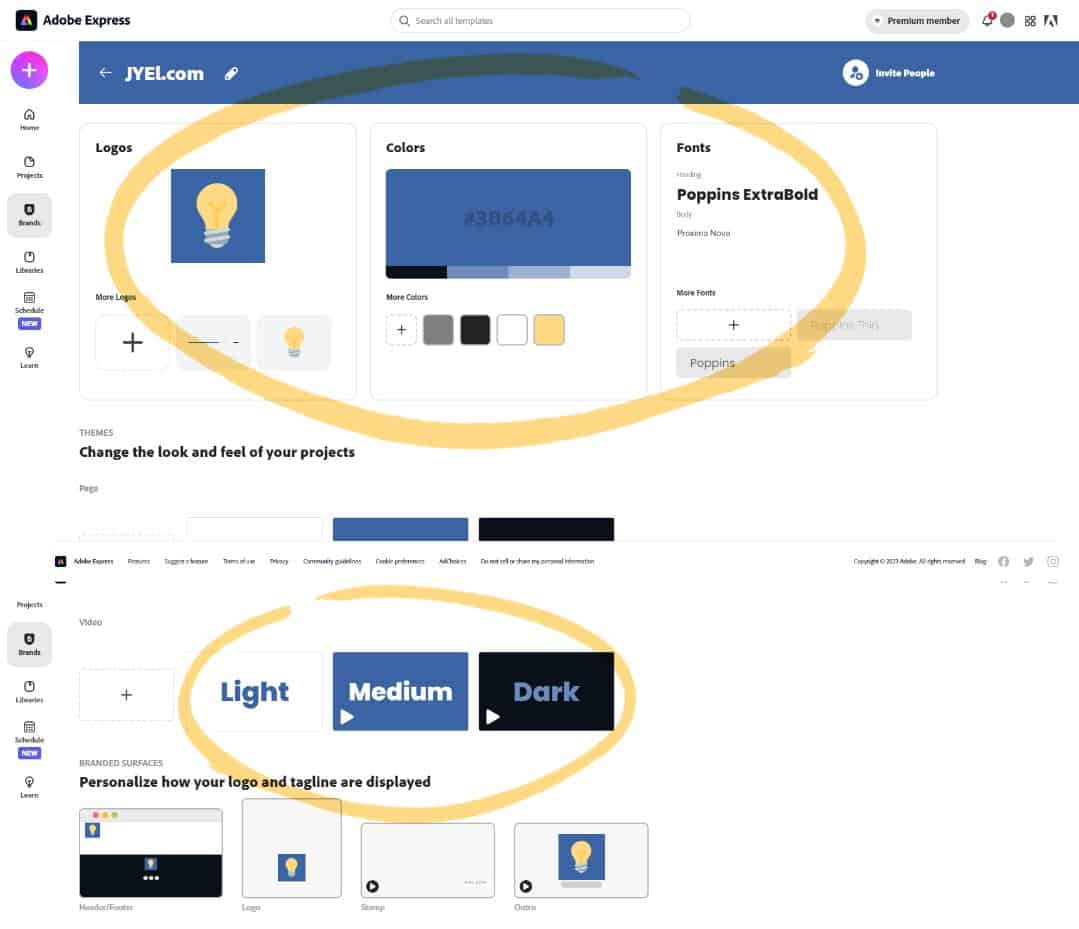
Now your brand is “template-ready”.
On to the next step…
⚡Step 2. Customize Templates for your needs
Before you can customize templates, you have to find the right ones for your brand…
1. Hit the big Purple Plus > View All
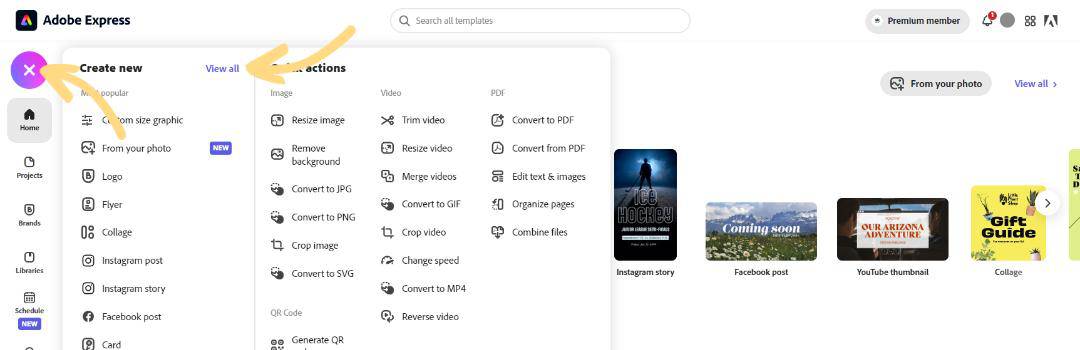
2. Select “YouTube Thumbnails” (You’ll find it in the left column)
3. Check “Free” under “Show Only”
This way you’re not wasting time sifting through templates that cost money (although many of the paid templates POP)…
BOOM…
You have over 1,000 templates to choose from…
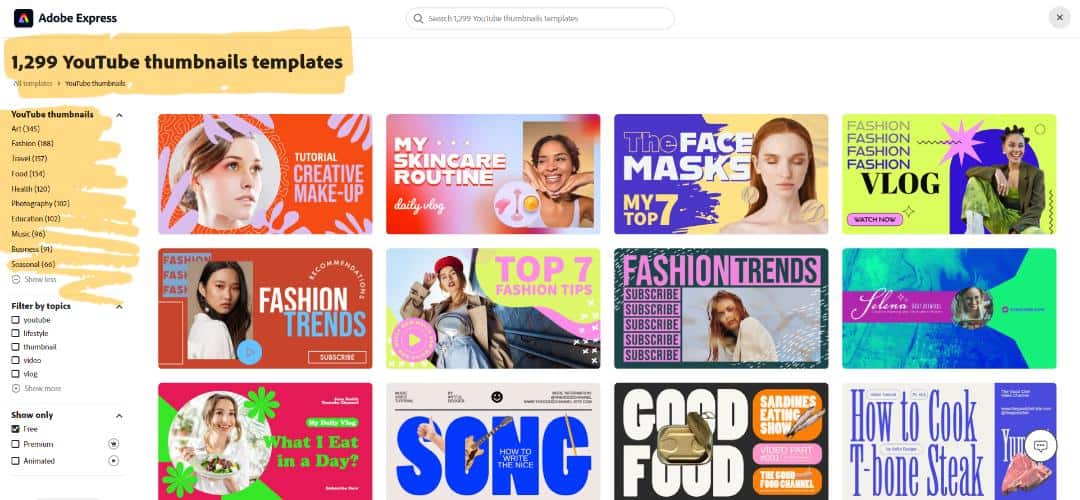
💡 If that’s too many to pick from, narrow your choices down by even more by your niche (select from the different options in the left column: Art, Fashion, Travel, etc.)
Now…
This next part is CRUCIAL so don’t sleep on it…
4. Pick the Best Template(s) for your BRAND and your AUDIENCE
Outside of fonts, colors and pictures you won’t be doing much changes to a template…
I know too many entrepreneurs who find a template and end up re-designing the entire thing to fit their idea…
And in the process they mess up the design and end up nowhere.
Pick a template that closely matches the feel of your brand.
I prefer templates with full screen background images or images in simple shapes.
This way I can just replace the image in Step 3.
And I personally avoid templates with images that have the background cut out of them.
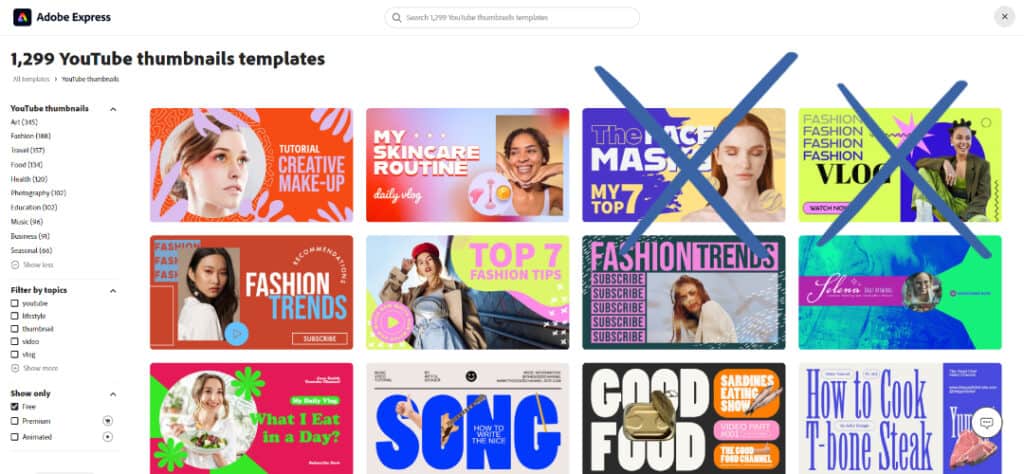
It just takes more time to cut them out than needed.
Once you’ve picked a template, you’re ready to customize the template to match your brand.
For our SEO video, I’ve picked this template:
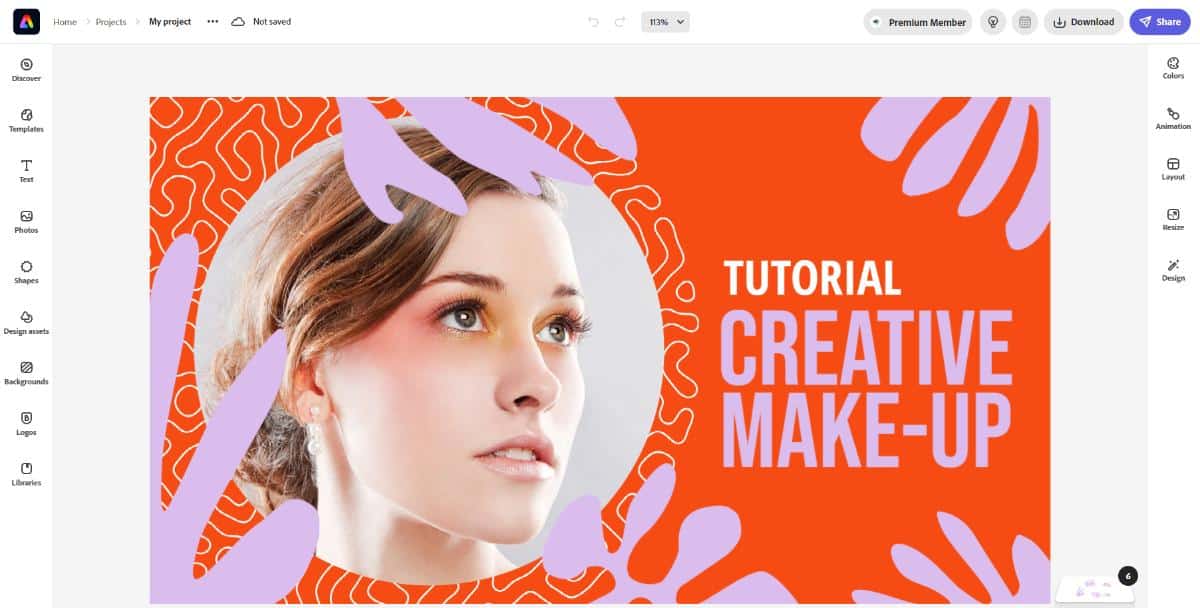
5. Apply your brand to the template
Hit the “Design” icon on the right and click “Apply Brand”
Adobe Express will apply your brand colors and fonts to the template…
You can hit the shuffle button until you get a color combination that works.
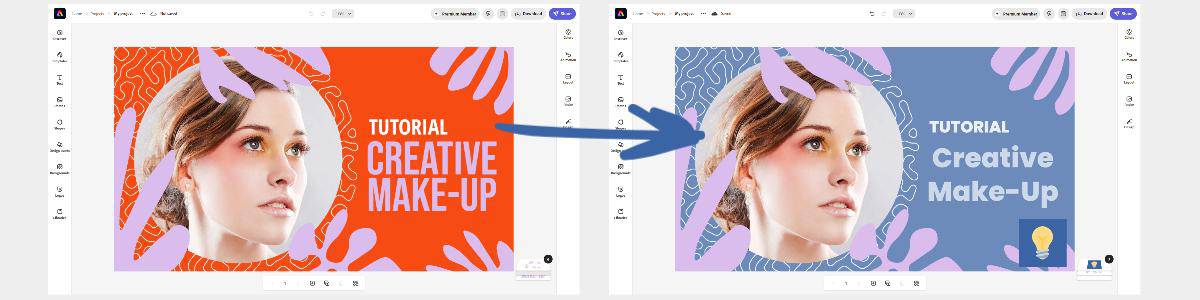
Then we’re going to fix the Text, font colors and design element colors to make this thing pop.
I’m also a huge fan of the “Text Shape” effect — here I’ve added a black shape behind my text so that text is easier to read.
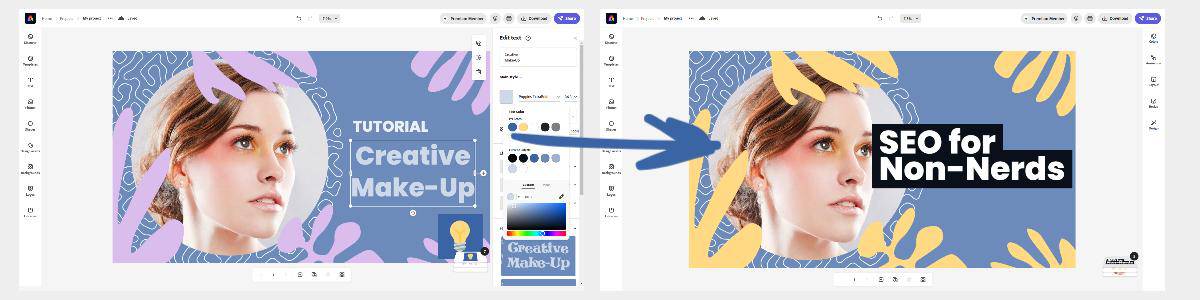
(Notice my brand colors are ready for me to pick whenever I’m selecting colors — this makes EVERYTHING blazing fast⚡)
Almost there…
Now we have to find a replacement for the “green eyed” model from the template…
⚡Step 3. Get Key Images for Your Artwork
There’s 3 main sources I get my Key Images from…
- Artificial Intelligence
- Unsplash.com
- Adobe Express
1. Artificial Intelligence
90% of my Key Images are created with AI — it’s my number 1 go-to.
It’s fast and it lets me create images that are even more eye-catching and that stand out from a crowd.
And…
Artificial Intelligence TRULY elevates my artwork to the 10th power!
It’s what I used to create the thumbnail in this guide…
If you want to learn how to easily create artwork with artificial intelligence, check out my quick guide here.
2. Unsplash.com
Unsplash.com is an awesome site with over 1 million photos that can be used for FREE.
The photos are great because they tend to be shot by REALLY professional photographers who know they have to bring that cinematic quality to their work…
3. Adobe Express
Yes. Adobe Express puts a massive library of stock photos at your fingertips for FREE.
Just simply search for a photo with a keyword and boom.
💡Remember: Artificial intelligence is my go-to, but for beginners wanting to get quick wins I suggest using stock images.
For this example, we’re going with Adobe Express…
Since this thumbnail is to appeal to Non-nerds, I’m going to make that even more apparent in the thumbnail…
Just select the image and hit “Replace”.
The photos panel will open up where you can do a search for “nerd”
The first nerd photo is PERFECT — the colors of that photo match my brand colors so I’m going with it!
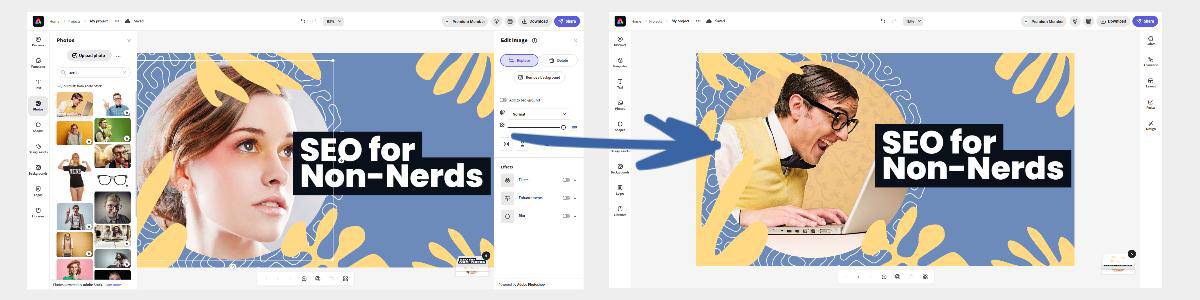
And because this video is for “Non-nerds” I’m going to put a big “X” over his face…
Hit “Shapes”
Do a quick search and find my “X”…
Done!
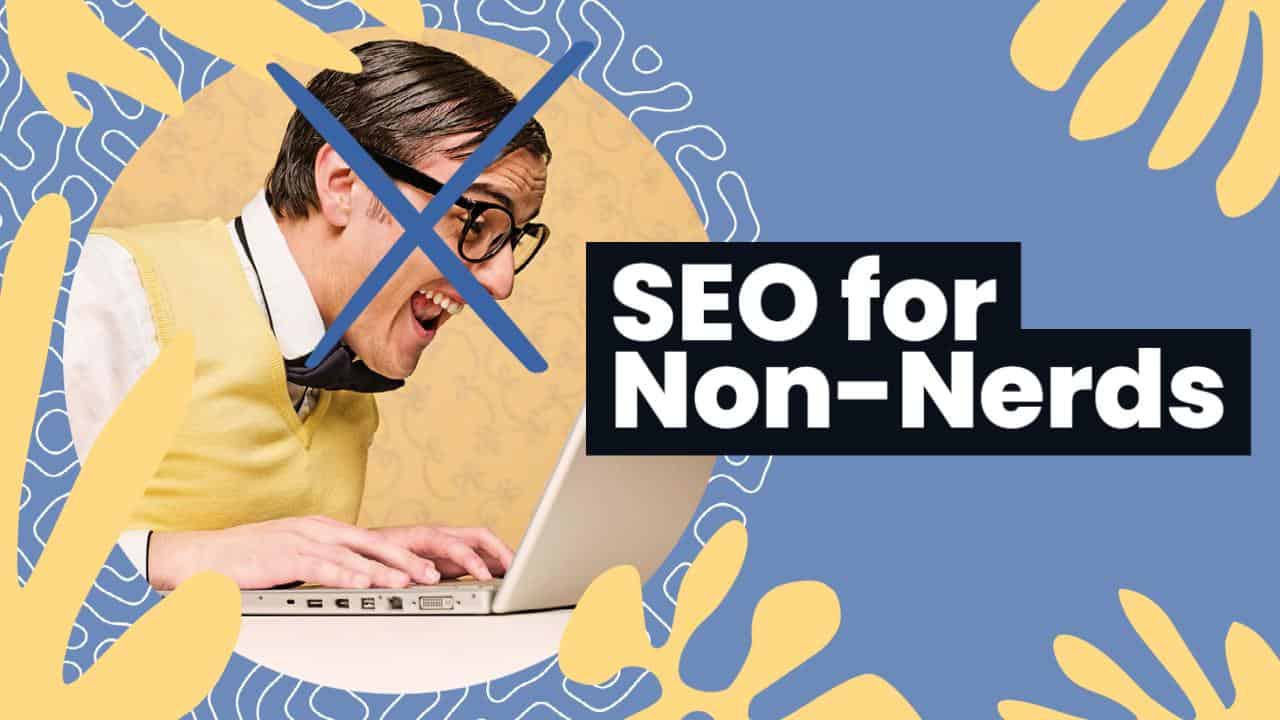
.
.
.
But wait..
The “Non-Nerd Thumbnail” works and is cool and all…
But…
.
.
.
How did THIS thumbnail get created?
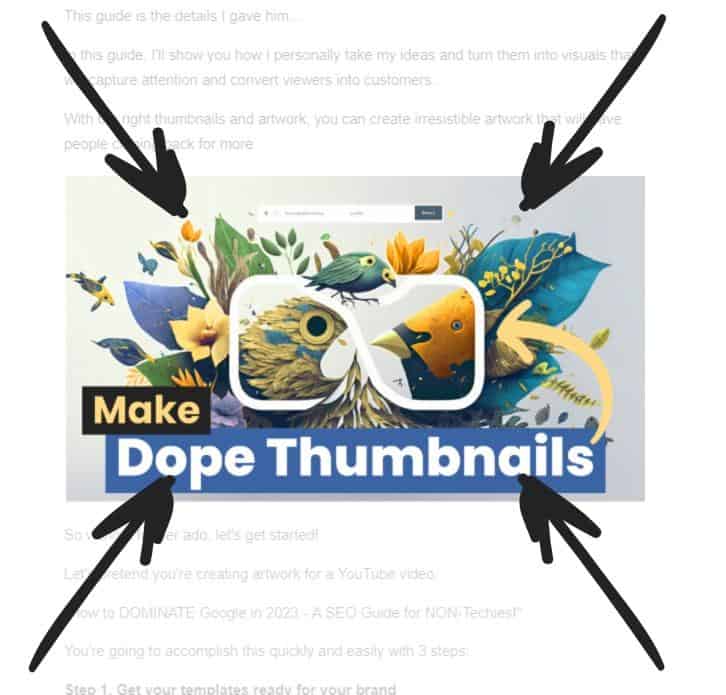
.
.
.
I used nearly the same process as our “Non-Nerd Thumbnail”:
Step 1. Get your templates ready for your brand
Step 2. Customize Templates for your needs
Step 3. Get Key Images for Your Artwork
The difference is I use AI for the key image…
⚡BONUS: Artwork Using AI Key Images
I highly recommend Jasper Art for beginners.
It’s easy to use, fast and user friendly!
Inside Jasper Art, all you have to do is tell what you want Jasper to create.
You can even give Jasper other images as references -— sort of like giving the AI a source of “inspiration.”
I did both…
1. In this case I grabbed a screenshot from Adobe Express’ Learn page.

2. And uploaded this image to the AI generator along with the following prompt:
“design software, in 3D”…
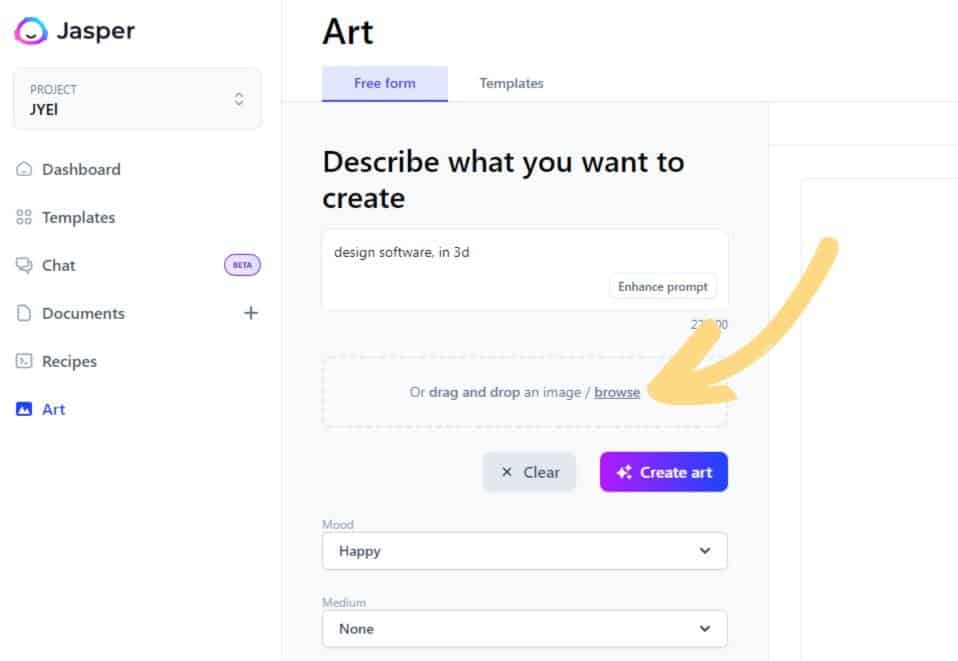
That’s it…
After generating a few versions, I landed on this one which I thought was extremely eye-catching and creates a lot of curiosity:

3. Finally I dragged and dropped the AI artwork right into Adobe Express and added my text and an arrow.
I hit the “Design > Apply Brand” button again to apply my brand’s fonts and colors.
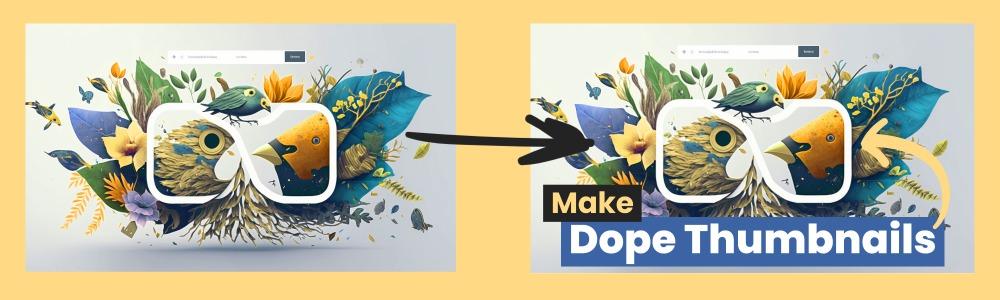
And BOOM…
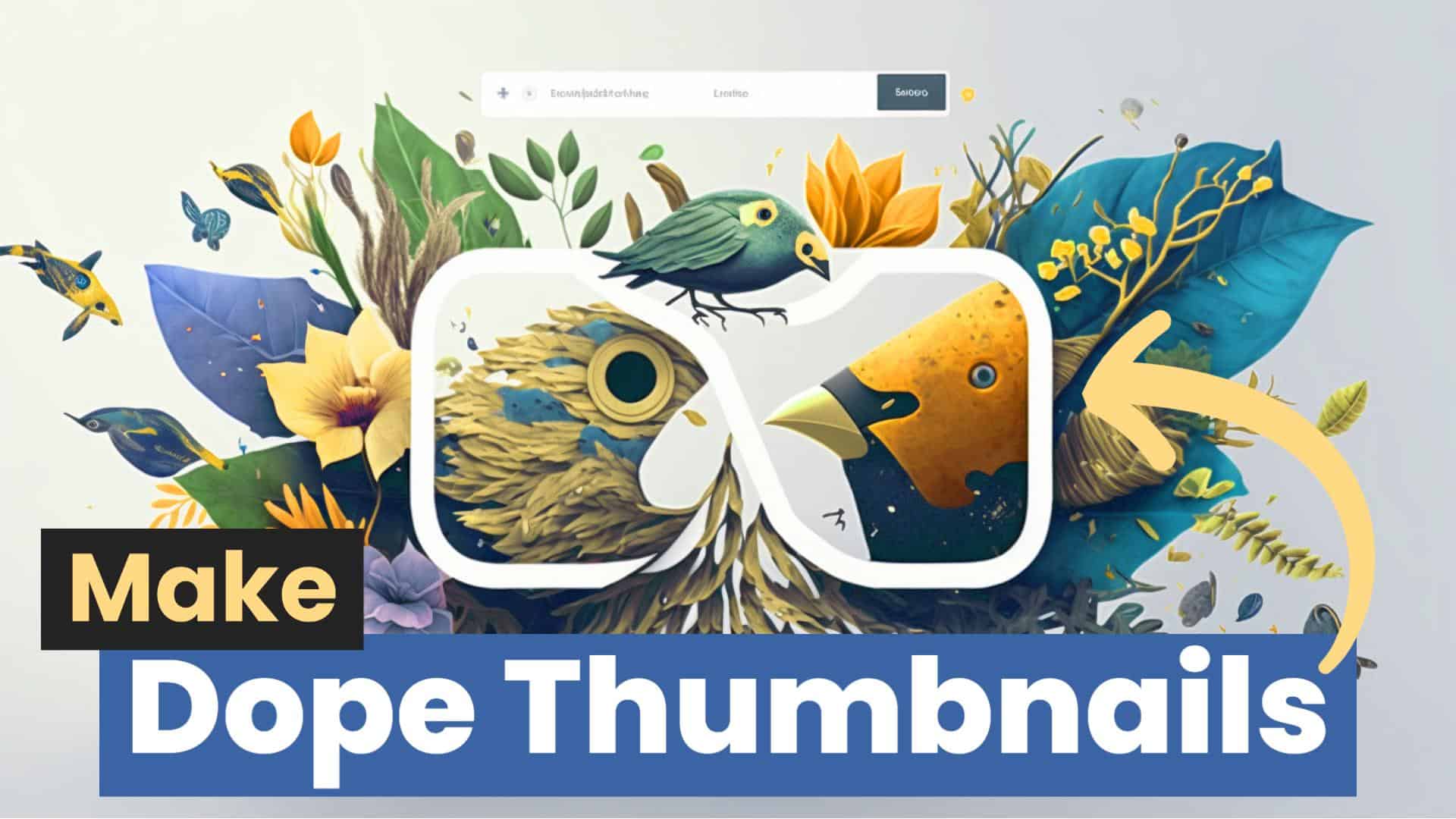
Your AI generated thumbnail is ready to be shipped!
.
.
.
Now it’s your turn…
Creating an eye-catching and unique thumbnail for your digital product doesn’t have to be hard.
By leveraging the power of Adobe Express, artificial intelligence and free stock photo services, you can create the perfect image in no time.
Remember to consider which template best fits your brand needs as well as what images appeal most to your target audience when creating an eye-catching, attention-grabbing thumbnail.
With these tips in mind, you’ll start raking in more clicks and views in no time!
Peace and Love,
Jesse “The Thumbnail Whiz” Young El